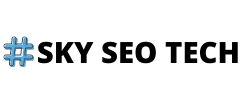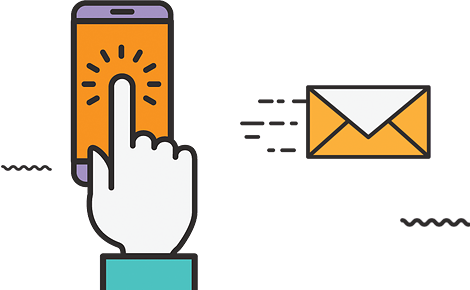Of course, you are here because you want to know how to use Google Analytics on a website and learn the entire process. But first, understand what it actually means. It is known as a tool that is primarily used for tracking website performance. Its primary purpose is to accumulate statistics on how users communicate with the website. Furthermore, when the whole data is collected, it will only categorize the data into interactive reports that are easy to read. Besides this, one can also track important aspects like how much traffic is coming over the website and the origin of the traffic.
More importantly, you can also keep a record of the activities that are concerned with social media, track the mobile app traffic, and consolidate data sources which will help in making well-informed business decisions. When you know all the details, then it will help you a lot, and you can also do the changes when required.
The goal of this tool is to keep track of the growth that is associated with the business. Furthermore, you can also set a number of goals that will track the journey of the customer that is based on their actions. However, there can be different goals, such as making a purchase, requesting a quote, etc.
How does Google Analytics work?
To acquire the data from your website into Google analytics then, you have to locate the tag on the site. Thus, when the tag is placed in the right manner, then it will begin the work of data collection. After then, the data is put down in the report format, which is made up of metrics and dimensions.
Metrics are referred to as something that can be measured along with a number. In addition, think of the number of users, conversion values, average time on the website, and many more.
Dimension is to see how metrics can be divided. For a better understanding, you can look at this example by thinking of the word by Number of users by source—average time on the website by landing page.
Is Google Analytics free?
The best thing about Google Analytics is that it is free of cost. More importantly, it is available easily for everyone who has a website and wants to know about their stats and traffic. Another advantage of this tool is that you can go through the very basic details of the site’s performance. Besides this, you can get prominent information regarding the marketing channels driving traffic towards the website, the landing page that they are on, and many more. Thus, this tool is the best for the marketers as they could be able to track the performance of their website, as it can help them in strategic planning.
Begin with creating a Google Analytics demo account
By starting with creating a google analytics demo account, you will be able to get the hands-on experience which is one of the best things. Thus, the demo account shows massive data, and you need to understand it very well.
To set up your demo account, follow these three steps:
- Go to analytics.google.com
- Create your account
- Add the demo account
How to add Google Analytics to your website?
Here are some steps that will guide you through adding Google Analytics to your website so that you can track all the activities. When you know each and every step from beginning to end will make things easy for you to understand.
1. Setup Your Google Analytics Account and Add Your Site
Here comes the very first step, and you need to be sure that you have signed in to the Google Account that you want to lead your analytics with. Then go to the analytics tool, set up the page, and hit the button of Start Measuring. When you go further, then you have to add an Account Name and leave the data sharing boxes ticked, and you also get the option to untick them as per your own choice. Later on, after adding them, hit the next button. From here onwards, you have to select the type of property that you want to measure. However, it can be a website, app, or both of them. Even though most people usually prefer to track the performance of their website so select that and click on next.
Now you have to add the details that are concerned with your site:
Website Name –Your website name
Website URL – After then, make sure to select HTTP or HTTPS from the dropdown menu and then add the URL of your website.
Industry Category –Select the area that helps in the best way to describe your site.
Reporting Time Zone – You have to pick the time zone that you are present in.
After completing all the details of your website, click on the Create button that displays over there. Besides this, you need to agree with some of the terms of services that will pop out in this section. After ticking both of them, click on Agree button.
2. Install Your Google Analytics Tracking Code
It is an essential step to install the Google Analytics tracking code for the website. Thus, this code should be installed on each and every page of your website (before the </head> tag). Furthermore, the installation of this code will mostly depend on the type of website that you are associated with and how comfortably you are making the desired changes that you want. In addition, there are two different ways that you should know-
Manually Install Google Analytics
There are some of the WordPress themes that have a section that is concerned with placing the tracking code. Therefore, the presence of this section will help in making your work easier as you can add your google analytics script into the header.php file, before the closing of tag </head> to install it across every page of your site. Even though your theme does not provide you with this option then, you can take help from a plugin to create them.
Install Google Analytics Using a Plugin
It seems to be one of the easiest ways to install it by using a plugin, as you can take help from a plugin like a Header and Footer Scripts. The best thing about this plugin is that it is effortless to understand, and it is the safest method to add code to your WordPress site. In addition, when the plugin is installed, then you have to set the tracking code to achieve the goal of tracking.
3. Test Your Google Analytics Tracking Code
When the code is added to your site, then you need to test your Google Analytics tracking code performance. All you need to do is just go to the tool and after then go to Realtime which is followed by Overview. More importantly, it will display all the things that are happening on the site. After then, you have to open the website on a different browser or you can use incognito mode. Now you have to wait for some time to see that the tool is actually taking over the notice of your visit. Besides this, you can do one more thing you can link the analytics with the Google search console to see the data in a better way.
How to use this tool reports?
The reports of this tool are pre-set already and can be used to gather relevant information. Moreover, these reports are present in the left-hand sidebar, under the following category:
Real-time
Audience
Acquisition
Behaviour
Conversions
More importantly, all the information in these reports is pre-set by it. Besides this, it provides an understanding of the data that comes across your site which includes audience demographics to the various channels that they find your website through. Furthermore, by clicking on such kinds of reports, you will get to explore so many options to go through your data. Let’s take a quick look at each report:
Realtime Report
The real-time report helps you in showing you what is actually happening on your website at the time you are checking the analytics. More importantly, you can keep track of how many people are observing your site, and the pages they are going through. Besides this, you can even know their location and many other things which can help you.
By using the real-time report, you can also look up the things that are present below-
You could be able to look at how much traffic you’re gaining from a newly published blog post.
It will also tell you if a sale or an event is capable enough of driving views.
You need to make sure that URLs you have used up are working as it is essential.
Audience Report
From the audience report, you will get an overview of your site that will be pointing toward the people (audience) that are coming to your website:
In this report, you’ll be able to decipher all the essential particulars mentioned below. By knowing all this, you will be able to find out more about your audience, like-
Demographics
Interests
Location
Behaviour
Technology
In addition, by taking help from this data, you will have a better understanding when it comes to the audience’s perspective. After then, you can make well-informed decisions for your site. Just look at this example; you are noticing that the majority of your traffic is coming on the site mobile-only. But most of the goal conversions are done on desktop only. In this case, there is something that you have to improve for mobile devices that will help to increase the rates of conversion.
Acquisition Report
From the acquisition report, you will see the details that are concerned with where your site is getting traffic from. Moreover, in this report, you will be able to see your traffic broken by any kind of source.
Organic – SEO traffic that originates from Google and from any other search engines as well.
Direct – Someone comes to your site by manually typing in a URL.
Referral – It means a visit that comes from a different site by using a referral link.
Email – When the origin of the visit comes through an email or any email list.
Social – If someone has reached your site through taking the support of a social media platform.
Paid Search – If someone is coming from any kind of paid ads.
Display – If someone is coming from seeing any display advertisement.
Affiliate – If someone is visiting by taking the support of any affiliate link provided.
Other – If the analytics tool doesn’t know how to classify the traffic.
Behaviour Report
Through behaviour reports, you will get to know what are visitors actually doing on your site. From this report, you’ll be able to pay attention to individual pages of the site and acknowledge the behaviour of visitors. Besides this, you will get to know other prominent details that are present below-
Pageviews and unique pageviews.
Average time spent on pages.
Bounce rate and exit rate.
You can also check how the content is performing by the page URLs, titles, search terms, and events also.
Conversions Report
Through conversions reports, you can know how your visitors are actually converting to your site. Furthermore, if you have a website then there are the chances that you have a goal/conversion that you want to achieve for people who are visiting. In that case, you need to look upon all these pointers that are present below for a better understanding.
The main purpose of E-commerce websites is to have a large number of orders by the visitors that are coming.
When it comes to bloggers, want that their visitors to stay for a longer period of time on pages and read all the information. However, all these things will help to increase their ad revenue.
For B2B (Business to Business), those who want that their visitors must sign up for their email list. By doing this, they will keep them informed on the latest news and features that are happening in the current scenario.
Summary
In this article, you learned about how to use Google Analytics on a website. Besides this, you will understand all the things that are concerned with it. By using this tool, you will be able to decipher all the relevant data that is necessary to know. But you have to make your mark and in this case, you want professional help. To survive in the aggressive marketplace segment, you will need a digital marketing agency to solve your queries related to Digital Marketing Strategies by taking help from the SkySeoTech team, which is one of the best in the current scenario. Furthermore, our marketplace specialists will assist you in solving all of your problems. Kindly touch us at the websites given below.